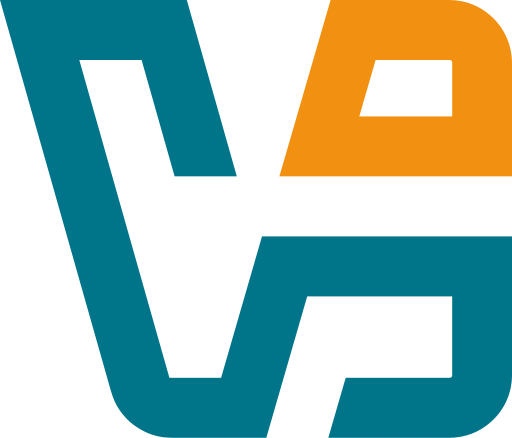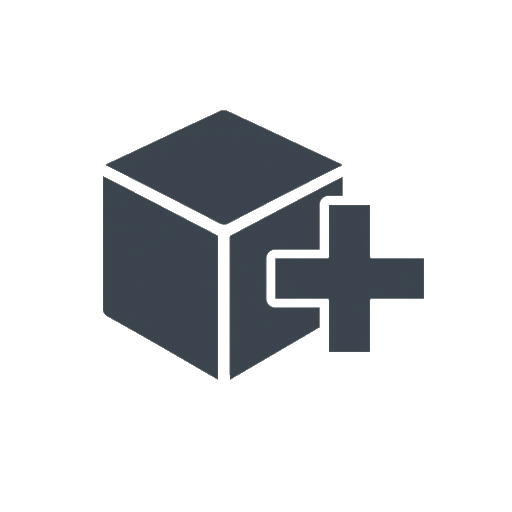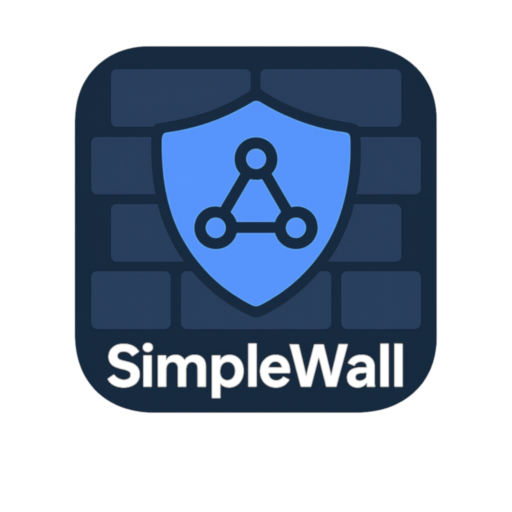VirtualBox: When You Just Need a VM — Right Now
There’s something oddly comforting about VirtualBox. It doesn’t shout for attention, doesn’t push subscriptions, and definitely doesn’t pretend to be a cloud platform. You just install it, pick an ISO, and spin up a virtual machine. That’s it. No agents. No login. No drama.
It’s the kind of tool that’s always there when it’s needed — whether it’s for testing, building, or just trying something risky without breaking a real system. And yeah, it’s not perfect. But it gets the job done more often than not.
Why It Still Deserves a Spot on the Admin’s Workstation
| Feature | What It’s Good For |
| Runs on Anything | Windows, Linux, macOS (Intel), Solaris — take your pick |
| Quick to Set Up | Create a VM in under a minute, no hypervisor wizardry |
| Guest Additions | Smoother graphics, clipboard sharing, drag-and-drop — actually useful |
| Snapshot Support | Break stuff, roll back, repeat — devs love it |
| Bridged/NAT Networking | Test services locally or across LAN with zero config pain |
| VBoxManage CLI | Great for scripting throwaway test environments |
| Runs Headless if Needed | No GUI? No problem — launch from terminal |
| Cross-Platform Portability | Move VMs between OSes without conversions |
| Free to Use Long-Term | No licensing tiers for basic usage |
Where It Actually Gets Used
It’s easy to assume VirtualBox is “just for students.” But in reality, it shows up in plenty of grown-up places:
– Developers testing builds across OS versions
– Engineers simulating network setups before deploying live
– Admins staging Ansible or Terraform configs locally
– Malware analysts doing dirty work in isolated VMs
– Trainers setting up controlled labs with rollback points
– Even pentesters — for throwaway Windows boxes or nested labs
Basically, any time you need a virtual OS in under five minutes, this is the shortcut.
Getting Going (No Cloud Console Required)
1. Grab the installer from:
→ https://www.virtualbox.org/
2. Launch, click New, set RAM, disk, OS type — you’re halfway there
3. Mount an ISO and install your guest OS
4. Once booted, insert Guest Additions for better integration
5. Done. Need a second VM? Duplicate the first.
Real-World Notes
– Networking can be touchy — bridged mode on Wi-Fi isn’t always smooth
– Performance is fine, but don’t expect miracles on heavy I/O
– VBoxManage is surprisingly powerful if scripting’s your thing
– Snapshots save time — and nerves — when testing destructive updates
– Runs fine inside other hypervisors (nested), if configured right
Final Thought
VirtualBox isn’t the future of virtualization. But it doesn’t need to be. It’s the tool you reach for when you don’t want to overthink things. Local, simple, dependable.
For labs, for devs, for testing — or just for seeing how bad that sketchy Windows executable really is — it’s still one of the fastest ways to get a clean VM up and running.