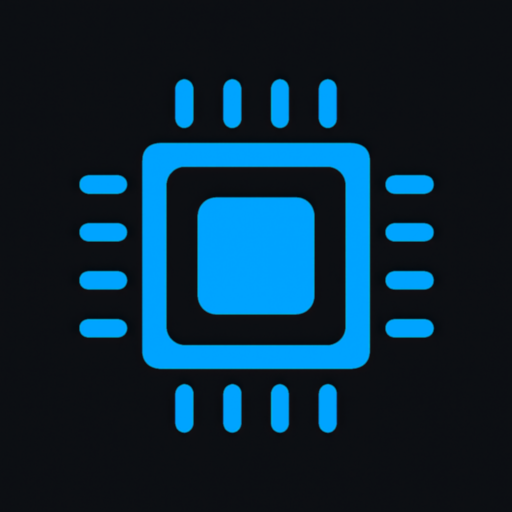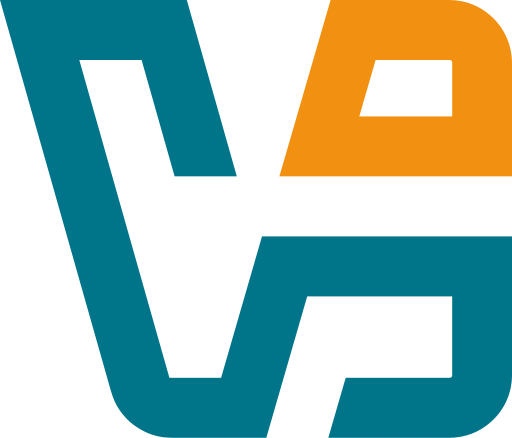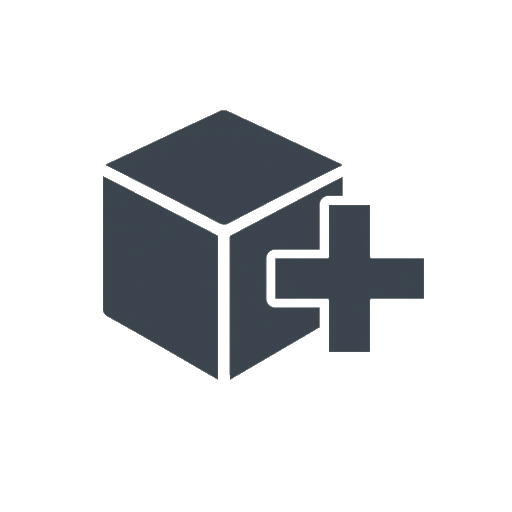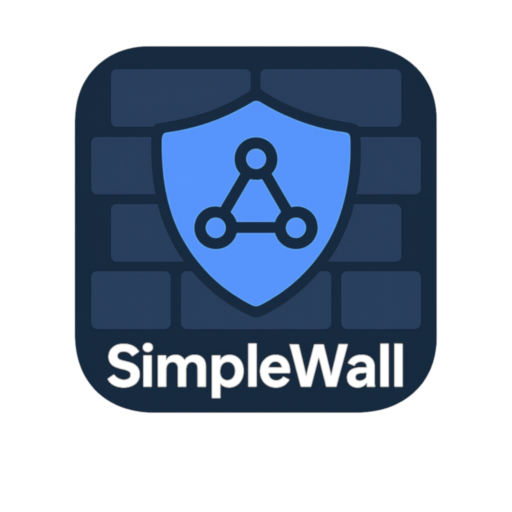Project Mercury: Because Every Millisecond Counts on a Busy Desktop
Sometimes the lag isn’t in the app — it’s in the way the system handles windows, redraws, and focus shifts. Especially on older machines or in cluttered workspaces, switching between windows can feel stickier than it should. It’s subtle, but it slows everything down.
That’s where Project Mercury comes into play. It doesn’t boost CPU. It doesn’t touch RAM. Instead, it tweaks how Windows handles focus, redraw latency, and input response — all the small invisible things that make a machine *feel* fast.
It’s not magic. It just takes the parts of the UI that Windows often ignores and gives them a gentle push in the right direction.
What It Actually Tweaks
| Feature | What That Means on the Desktop |
| Input Boosting | Improves how quickly the system responds to mouse and keyboard input |
| Foreground Tuning | Prioritizes the active window, giving it better responsiveness |
| Redraw Delay Control | Cuts down the time between focus shift and visible update |
| Multi-Window Optimization | Smoother switching between apps, even with dozens of windows open |
| Tray-Based UI | Simple interface to toggle tweaks on or off in real-time |
| Lightweight Build | Uses virtually zero CPU — no polling or background services |
| No Admin Rights Needed | Runs as standard user, safe for use in restricted environments |
| Free and Open Source | Maintained on GitHub under MIT license |
Why People Use It (Even if They Don’t Talk About It)
Project Mercury doesn’t change how you work — it changes *how your system responds* to that work. And once it’s on, going back feels… sluggish.
It’s especially useful for:
– Power users juggling dozens of windows or VMs
– Admins working across remote sessions, where lag stacks up fast
– QA teams running UI automation or testing multi-window behavior
– Older machines that still need to “feel” fast despite limited specs
– Anyone tired of delayed Alt-Tab switches and stuttery focus changes
It won’t show up on a benchmark — but it will show up in your sanity.
Installing It (Windows Only)
1. Head to the official GitHub repo:
→ https://github.com/HAMIDx9/ProjectMercury
2. Download the latest release ZIP (portable) or EXE
3. Extract and run `ProjectMercury.exe`
4. A tray icon appears — click it to enable/disable features as needed
5. That’s it. It saves settings across reboots. No installer, no registry mess.
What to Know Before Using It
– All settings can be adjusted live — no need to restart
– Runs great even on low-end or heavily-loaded systems
– Doesn’t conflict with gaming overlays, virtualization software, or accessibility tools
– If something feels off — just toggle it off from the tray, no damage done
– Some effects are subtle — try it for a day and then turn it off to notice the difference
Final Take
Project Mercury isn’t one of those programs you tell your whole team about. It’s one you quietly install on every machine you use — just to make things feel smoother. It’s like putting graphite on a drawer that used to stick. Not flashy, but it works.
And in the world of daily admin work, that kind of smoothness is worth more than people realize.