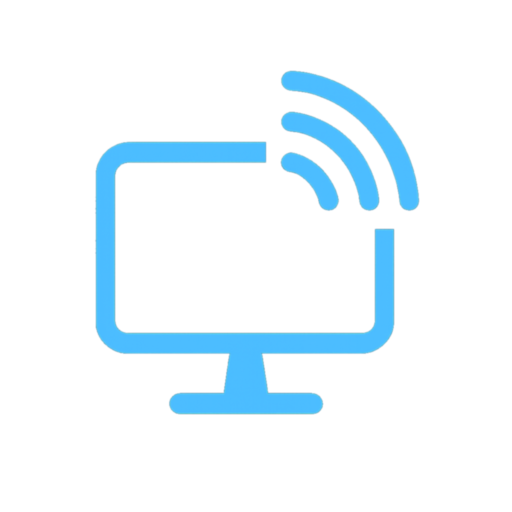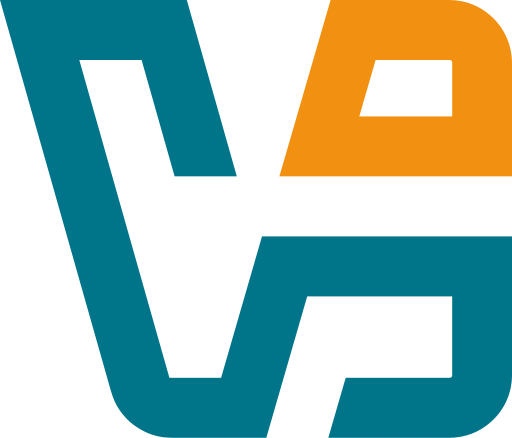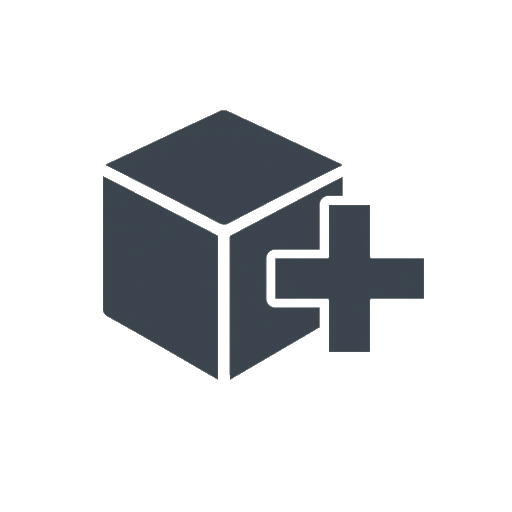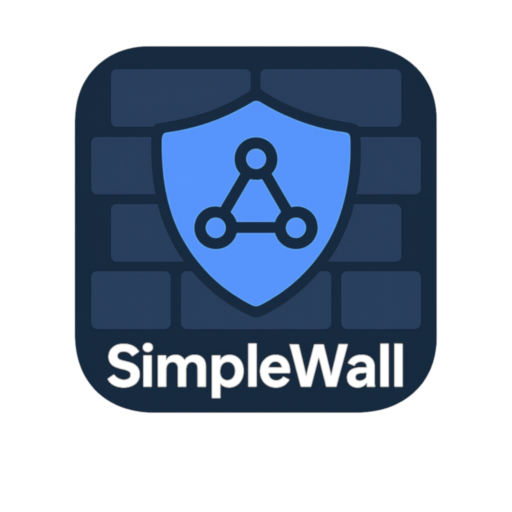LiteManager Free: Remote Access That Just Gets the Job Done
Not every remote desktop tool needs to be part of a cloud platform or come with a subscription. LiteManager Free keeps it simple — local or remote access to Windows desktops, fast setup, low overhead, and all the key features in a package that doesn’t try to be more than it is.
There’s no fluff here. Just a viewer, a server, and a direct connection between them. For admins dealing with scattered workstations, remote users, or classroom PCs, this kind of clarity goes a long way.
And yes — the free version already covers quite a lot. For most small-to-medium teams, it’s more than enough.
What It Offers (and Why That Matters)
| Feature | Real-World Use Case |
| Remote Desktop Viewing | Take control of any machine — keyboard, mouse, full screen |
| File Transfers | Push scripts or pull logs without RDP or SMB headaches |
| System Info Snapshot | Quickly see RAM, CPU, OS, software installed |
| Process and Service Tools | Kill tasks, restart services — no PowerShell needed |
| Wake-on-LAN | Turn on machines before a session — no physical access required |
| Portable Viewer App | Carry the admin console on a flash drive — great for field work |
| ID-Based Connections | No firewall config — connect via unique ID through NAT |
| Encrypted Sessions | TLS ensures safe comms, even over the public internet |
Why Admins Still Use It
LiteManager Free tends to stick around in sysadmin toolkits because it hits that sweet spot: low maintenance, works offline or online, and doesn’t force users through some clunky web portal or third-party relay.
It’s handy in places where RDP is blocked or where internet access is shaky. Some admins even use it just for quickly grabbing files or restarting stubborn background processes without leaving their desk.
Typical situations:
– Handling support tickets in small offices across different floors
– Managing remote classroom or lab PCs from a central desk
– Helping a remote employee without setting up a VPN
– Checking in on kiosk systems or public terminals
– Saving time by not setting up more complex remote tools for simple tasks
Getting Started (No Surprises Here)
1. Head over to the official LiteManager website
2. Download the Server (goes on the target PC) and the Viewer (used by the admin)
3. On the remote PC, run and configure the server:
– Set passwords and permissions
– Turn on ID mode if connecting over the internet
4. On the admin machine, launch the viewer:
– Enter the IP or ID code of the remote system
– Hit Connect — that’s it
Optional setup includes:
– Organizing multiple endpoints in the address book
– Running the viewer from USB (portable mode)
– Silent server install with custom branding for larger networks
Pro Tips from the Field
– You can hide the server tray icon for discreet remote management
– Wake-on-LAN works reliably if BIOS and network are configured correctly
– Portable Viewer is great when working on-site or from temporary machines
– ID mode is useful when working across NAT or when ports are locked down
A Quietly Reliable Option
LiteManager Free isn’t flashy. It’s not trying to be a helpdesk platform. What it is — is practical. For small-scale IT support, for LAN-based access, or for quick troubleshooting on machines that don’t need constant attention, it does exactly what it should.
No account required. No ads. No timers. Just solid remote access that works when it needs to.