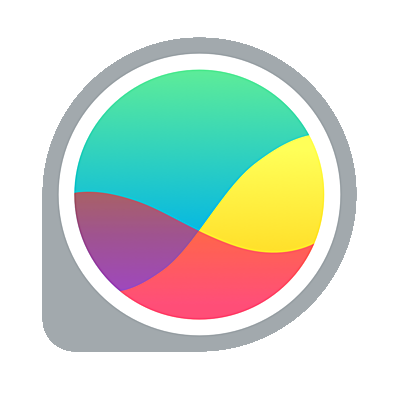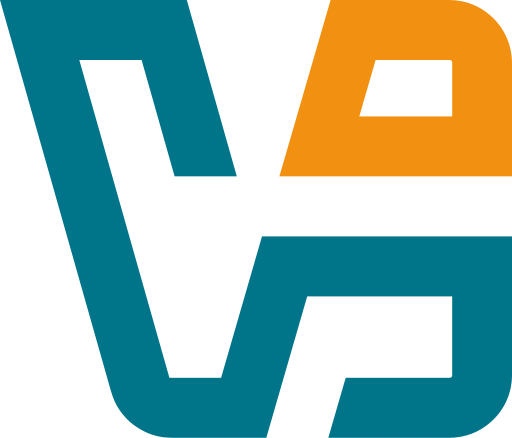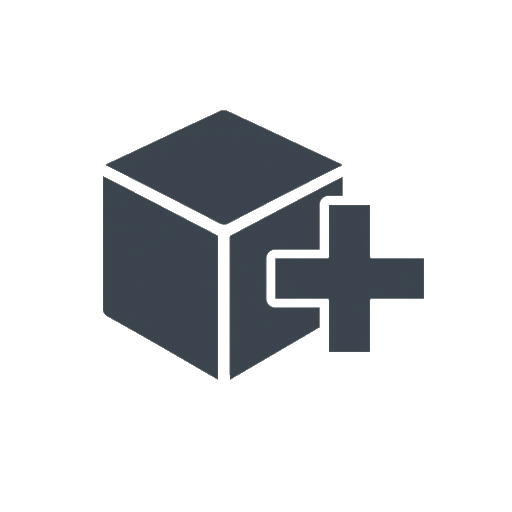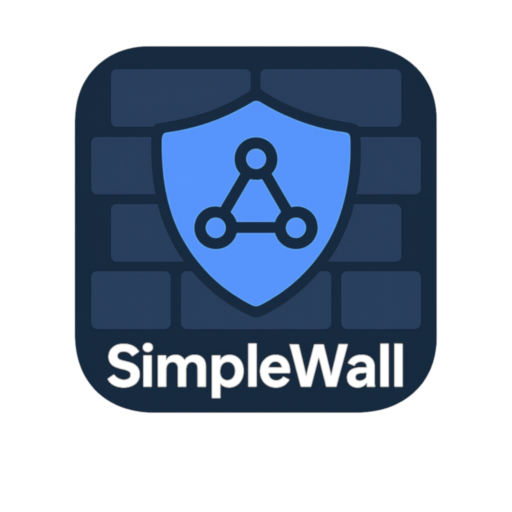GlassWire Lite: Visual Firewall and Network Monitor for Quiet Oversight
GlassWire Lite isn’t about deep packet inspection or intrusion prevention. It’s about visibility. Clear, visual insight into what’s happening on the network — when a process reaches out, when a port opens, when traffic suddenly spikes. For admins managing endpoints or trying to troubleshoot odd behavior on Windows machines, that kind of clarity is worth a lot.
Unlike its Pro counterpart, the Lite edition keeps things simple. No remote control, no per-device history — just a clean local monitor and firewall rules that make sense.
Why It Stands Out
| Feature | What It Helps With |
| Real-Time Traffic Graphs | Instantly see bandwidth usage and spikes in outbound/inbound flow |
| Per-App Network Activity | Know exactly which process is connecting, and to where |
| Built-In Firewall Controls | Block suspicious or unneeded apps with one click |
| Alerts and Logs | Get notified on first-time access or unusual behavior |
| Hostname Resolution | See domains and IPs instead of raw addresses |
| Lightweight Footprint | Runs quietly in the background — low CPU, no impact on workflow |
| Visual History Timeline | Scroll back to see what connected and when |
| DNS and ARP Monitoring | Helps detect spoofing or unexpected resolution activity |
| No Ads, No Bundles | Clean installer — nothing hidden |
| Free for Personal Use | Fully usable without license — optional upgrades available |
Where It Works Best
GlassWire Lite often ends up on machines that don’t need a full enterprise security suite but still deserve visibility. It’s also used by system administrators during troubleshooting — to confirm a sudden connection spike, or to find out which unknown app just pinged out.
– Monitoring bandwidth on kiosk or shared-use systems
– Tracking what software phones home during startup
– Spotting unwanted background connections from installed software
– Creating local firewall rules without Windows’ cluttered UI
– Troubleshooting DNS anomalies or ARP spoofing suspicions
It’s not meant to replace a full-fledged endpoint protection suite. But it can complement one nicely — or act as a first line of awareness.
Getting Started (Windows Only)
1. Download the latest Lite version
→ https://www.glasswire.com/download/
2. Install as administrator
– Reboot may be requested during driver setup
3. Launch the app — the graph and activity monitor start instantly
4. Open the Firewall tab
– Click to block or allow individual apps
5. Check Alerts to stay on top of new connections
Notes for Admins
– GlassWire can be configured to start in Incognito mode (no history saved)
– Use built-in firewall or link with Windows Firewall directly
– Optional logging to CSV/JSON via APIs (available in paid plans)
– Can be paired with Group Policy firewall rules in hybrid environments
Final Thought
GlassWire Lite doesn’t promise advanced protection. What it does promise — and deliver — is network transparency. For teams that need to know what’s going out, what’s coming in, and what triggered it, this tool offers a calm, visual answer without turning into another management headache.
For personal workstations, test benches, or light endpoint monitoring — it’s a solid addition.