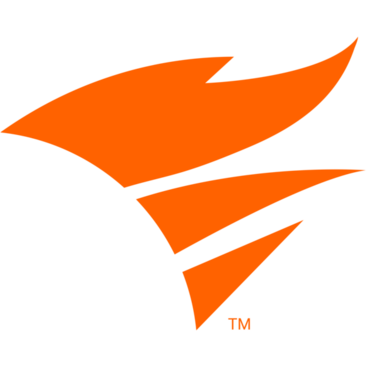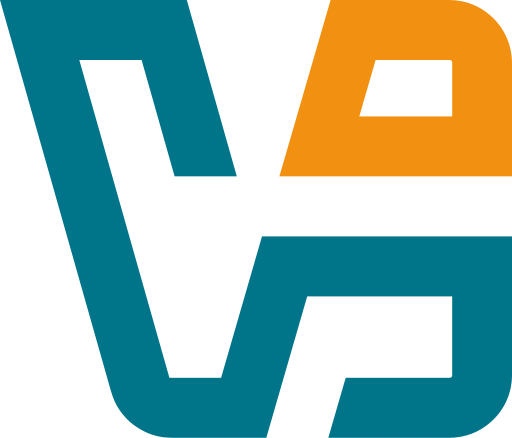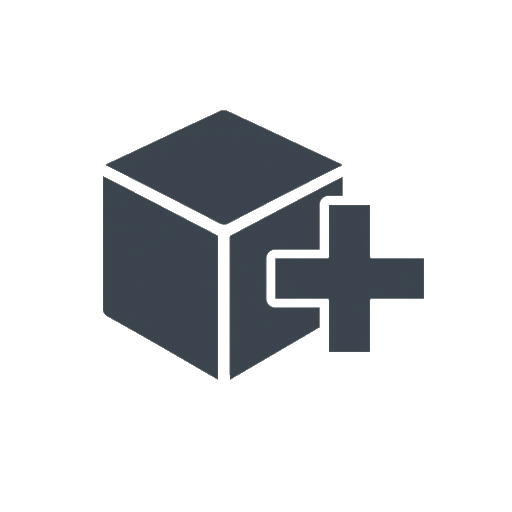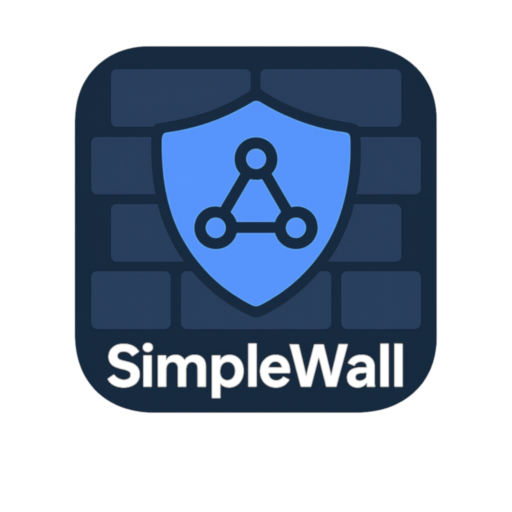DameWare Remote Support: For Admins Who’d Rather Not Leave Their Desk
DameWare isn’t trying to be the newest thing. It’s been around for a while — and that’s kind of the point. In many corporate networks, especially Windows-heavy ones, DameWare Remote Support still holds its ground as a dependable, on-premises tool for getting things done remotely without jumping through cloud hoops.
It’s not just a screen-sharing tool. It’s a full remote administration platform that ties into Active Directory, lets you reboot machines, manage services, open remote registries, and do most of what you’d normally need to walk over for — all from one console.
What It Brings (Beyond Just Remote Control)
| Feature | Real-World Benefit |
| Built-In Remote Desktop | Connect to Windows machines over LAN or VPN — fast and responsive |
| System Management Tools | Services, Event Logs, Registry, Processes — all without full login |
| AD Integration | Browse OUs, reset passwords, unlock accounts — directly |
| Wake-on-LAN | Power up offline machines before connecting |
| File Transfer Support | Push patches, grab logs — no external tools needed |
| Chat Function | Communicate with end users without switching platforms |
| Multi-Session View | Monitor and switch between open sessions quickly |
| SSH and Intel AMT Support | Useful for servers or BIOS-level access |
| User Audit and Logs | Know who did what, and when |
| One-Time Remote Agent | Doesn’t need to stay installed — temporary agent option available |
Where It Fits Best
DameWare shows up in environments where cloud-based support isn’t an option — either because of policy, security, or just how the network’s built. It’s especially common in:
– Enterprise networks with lots of locked-down Windows desktops
– MSPs managing internal domains with Active Directory integration
– Environments where centralized helpdesk tools are overkill
– Hospitals, government offices, and banks where remote access must stay local
– Admin teams that want everything in one place, without switching apps mid-task
It’s also one of the few tools that still works well over low-bandwidth connections — helpful for VPN-based support to remote sites.
Getting It Running
1. Install DameWare Remote Support on the technician’s workstation
2. Use AD credentials to scan and browse the domain
3. Select a target system and connect:
– For full control, remote desktop loads within the console
– For background tasks, use system tools (logs, registry, services, etc.)
4. Optionally deploy the remote agent (or run it on-demand)
5. Use built-in file transfer or launch command-line utilities as needed
Things to Know
– Not free — licensing is per admin, and it’s not cheap for occasional use
– Works best inside the same LAN or via VPN — not cloud-native
– Requires Windows on both ends for full functionality
– Interface is a bit old-school, but functional and fast
– Some features overlap with built-in MMC tools — but DameWare brings them under one roof
Final Thought
DameWare isn’t flashy, but it’s reliable. For admins supporting fleets of Windows machines, especially in AD environments, it removes a lot of friction. No need to remote into a system just to restart a service or kill a hung process — it’s all right there.
For organizations that want to keep control in-house and avoid third-party relays, it’s still one of the most complete remote admin solutions on the table.