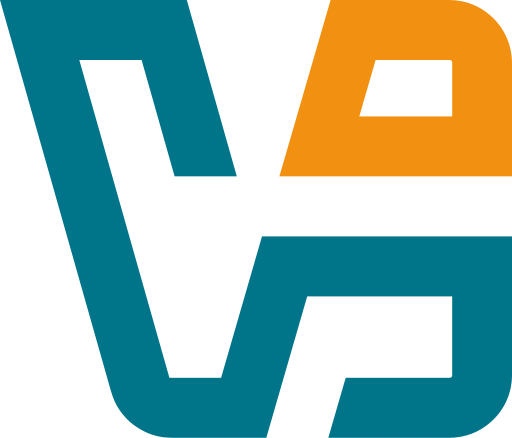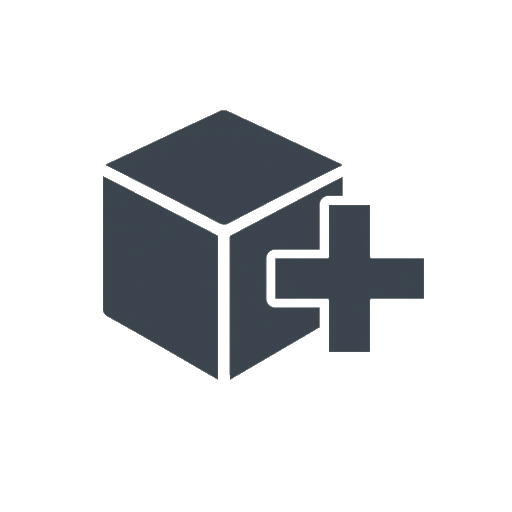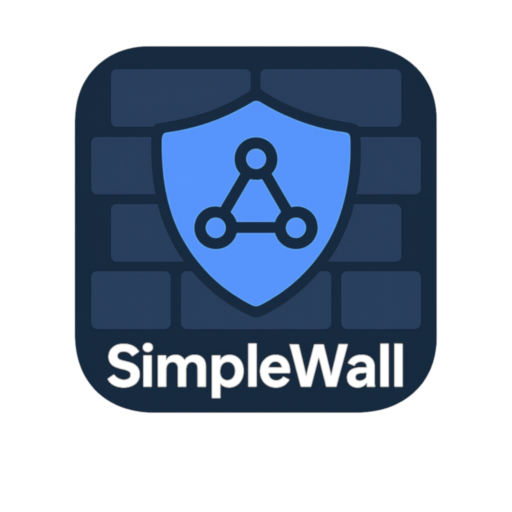Comodo Firewall Free: When Windows Firewall Just Doesn’t Cut It
Every admin hits that point where the built-in Windows firewall starts feeling… limited. Too quiet. Too passive. That’s usually when Comodo Firewall Free enters the conversation. It’s not about brute-force protection or enterprise-level integrations — it’s about getting a clearer picture of what’s trying to connect, where it’s going, and whether it should be allowed in the first place.
There’s a bit of a learning curve, sure. But once it’s in place, Comodo acts like a sharp-eyed gatekeeper: flagging weird behavior, isolating unknown apps in a sandbox, and letting admins fine-tune rules at a level that Windows simply doesn’t offer out of the box.
What It Offers (That Others Don’t)
| Feature | Why It Matters in Actual Use |
| Per-App Rules | Block or allow traffic based on the exact executable |
| Auto-Sandbox | Unknown apps run isolated until cleared — no guesswork |
| Behavior Detection | Flags apps acting outside their usual patterns |
| Advanced Packet Filter | Goes deeper than simple “yes/no” port logic |
| Pop-Up Alerts | Get notified when something new reaches out to the network |
| Stealth Mode | Hides system from unsolicited pings and port scans |
| HIPS (Optional) | Host intrusion prevention — more control, but more chatty |
| Timeline and Logs | See who connected, when, and what happened |
| Configuration Profiles | Build and save sets of rules for different systems or use cases |
| Still Free (No Catch) | No trial period, no ads, no email harvesting |
Where It Fits In
Comodo Firewall Free tends to show up in places where extra caution is required — locked-down desktops, dev/test environments, older systems still in use but off domain, or personal workstations with elevated risk (think: dual-boot, portable labs, or machines used for malware analysis).
– Preventing random apps from silently dialing out after install
– Watching what new software actually does on first launch
– Controlling access to specific IPs or ports in shared offices
– Adding an extra layer of defense in BYOD setups
– Creating rule sets for machines that can’t run heavier endpoint protection
No central console, no cloud sync — just a local tool that does what it says.
Getting It Going (Without Overcomplication)
1. Grab the latest version from
→ https://personalfirewall.comodo.com/
2. Run the installer
– Optional modules (GeekBuddy, Secure Shopping, etc.) can be skipped
3. Set the initial mode
– “Safe” for everyday use, “Paranoid” if watching new software
4. Start letting it learn
– Apps are sandboxed unless manually allowed
5. Tune the rules over time
– Use ‘Advanced Settings’ to refine app behavior or port traffic
Notes from the Field
– Stealth mode helps in public networks — but can break some LAN apps
– HIPS is powerful, but expect alerts — best used on machines that don’t change much
– Export rules to reapply across similar systems
– Doesn’t play well with every VPN client — test before deploying
– Logs are detailed, which helps in post-incident checks
Final Thought
Comodo Firewall Free won’t appeal to those who want set-it-and-forget-it security. But for sysadmins, testers, or power users who want to see and shape what a system allows — it’s a surprisingly robust tool with no licensing strings attached.
If network control is non-negotiable, and the idea of sandboxing unknowns before trusting them sounds like common sense — this firewall still holds its ground.