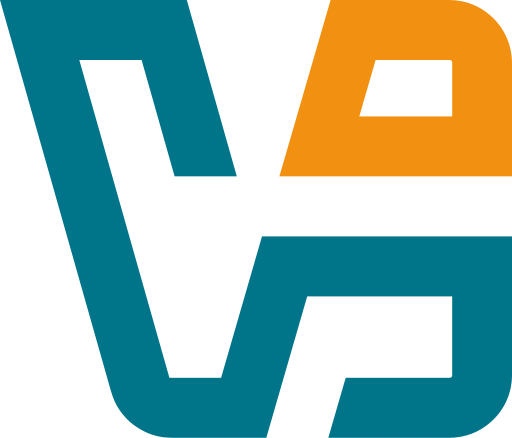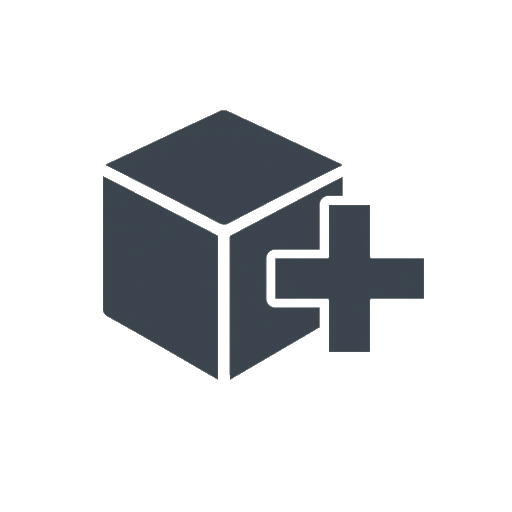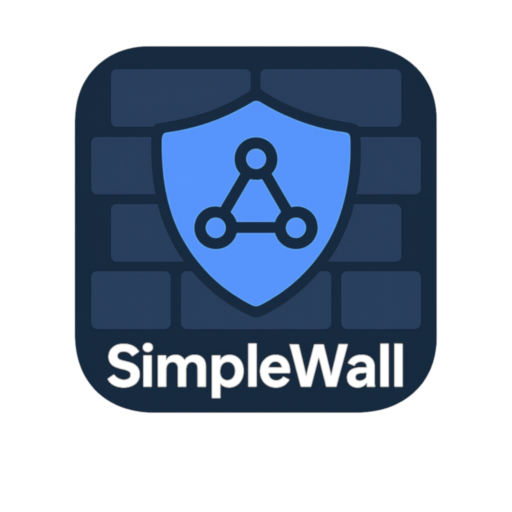Clavier+: Because Repeating Yourself Gets Old Really Fast
There’s something about typing the same thing over and over — it chips away at focus. Opening the same folder. Launching the same app. Filling in the same phrases. It’s not hard work, it’s just *annoying*. That’s where Clavier+ earns its keep.
This little utility doesn’t try to run scripts across the enterprise or automate servers. Instead, it gives hotkeys real muscle. Want to open a tool, paste some text, or trigger a script — with just a keystroke? That’s its entire reason for existing.
It’s not bloated, doesn’t phone home, and doesn’t need admin rights. Just launch it, assign a combo, and move on with your day.
What It Does (and Why It’s Useful)
| Feature | How It Plays Out in Practice |
| Custom Hotkeys | Fire off apps, files, text, or folders with any key combo |
| Portable Mode | Run it from a flash drive, no install needed |
| Unicode Friendly | Handles accented letters, special symbols, and multilingual input |
| Script Support | Launches batch files, executables, or CLI tools — quietly and instantly |
| Startup Option | Auto-launches on boot if needed, stays out of the way |
| No External Dependencies | Doesn’t require .NET or Java — zero bloat |
| Keyboard Layout Agnostic | Works across multiple layouts without breaking bindings |
| Tiny Footprint | Lightweight enough to forget it’s even running |
| Free and Open Source | GPL-licensed, maintained by the dev community |
Where It Belongs in Real-World Setups
Clavier+ isn’t flashy. But ask any IT tech who’s used it for a week — they’ll tell you it quietly saves time, day in and day out.
In practice, it’s often used to:
– Quickly insert support responses or documentation paths
– Open terminals or admin consoles with muscle memory
– Trigger cleanup scripts or sync tools with zero clicks
– Jump to folders buried three levels deep without browsing
– Map special characters for oddball keyboard layouts
No scripting language, no config files. Just click, assign, done.
How to Set It Up (Takes Less Than 2 Minutes)
1. Get the tool
Go to the official GitHub repo:
→ https://github.com/levy/Clavier/releases
2. Download either
– The full installer
– Or the portable ZIP (recommended for locked-down systems)
3. Launch the executable
You’ll see a tray icon. Right-click → New Shortcut.
4. Choose what to do
Want to open `cmd`, type your email, or point to a script? All good.
5. Hit save and try the shortcut
It’s live immediately. If it doesn’t trigger, tweak the combo — some OS-level keys are reserved.
Good to Know Before You Rely on It
– Portable version keeps config in the same folder — easy to back up
– Avoid conflicts with system-wide combos (like Ctrl+Alt+Del, obviously)
– Works great as a supplement to AutoHotkey — not a replacement, but a helper
– Easy to explain to non-tech folks — no scripting needed to get value out of it
– Uses almost no RAM or CPU — won’t interfere with anything else
Bottom Line
Clavier+ won’t replace your automation platform. It’s not built for that. But for small, everyday speed-ups — it’s kind of addictive. After a week with it, muscle memory kicks in, and you forget what life was like before you mapped Ctrl+Shift+R to launch your admin tools.
For anyone living in front of a keyboard — support teams, admins, even devs — this tool just makes the day a little smoother.