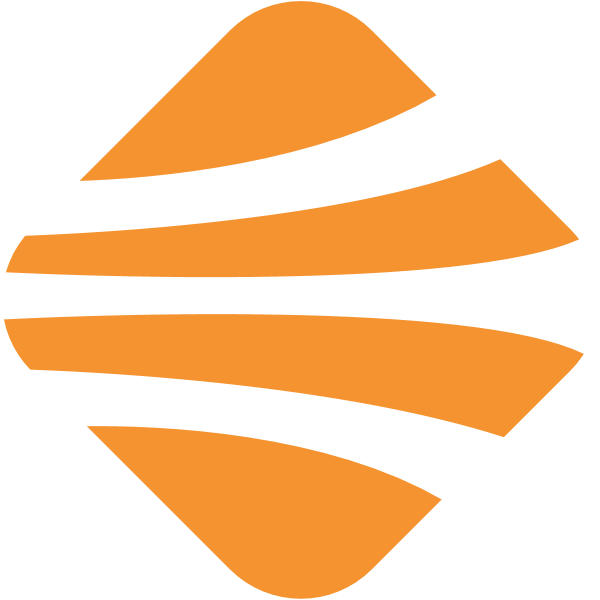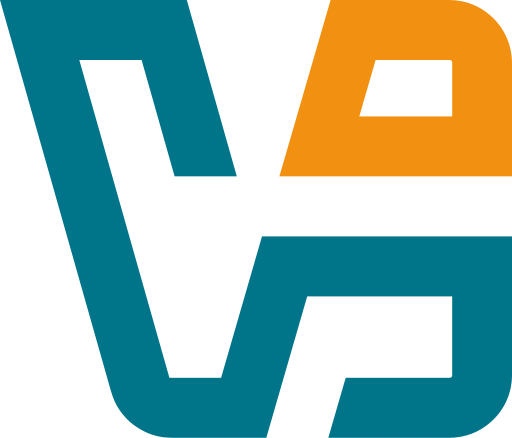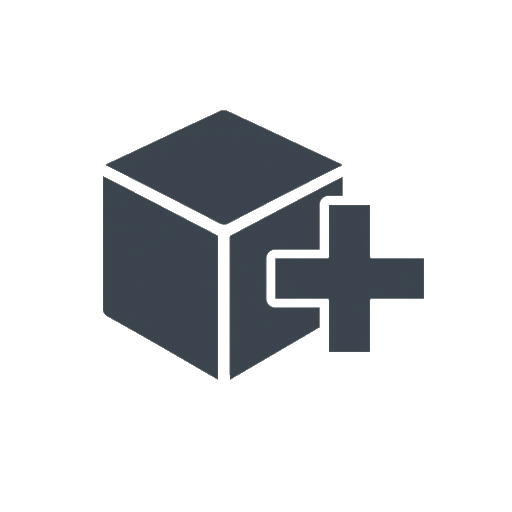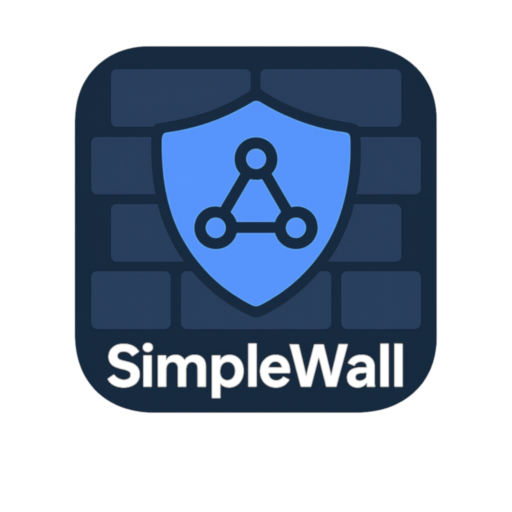EventSentry Light: When You Want to Know What Just Happened — Instantly
Sometimes the question isn’t “what went wrong” — it’s *when* and *where*. On Windows, a lot of that info lives in Event Logs, performance counters, and the stuff you normally don’t check until it’s too late. EventSentry Light is built for that gap. It watches what your system is doing, alerts when things go sideways, and logs everything in a way that makes sense later.
It’s free, fast, and doesn’t pretend to be a full-blown SIEM. It just helps you see what’s happening under the hood — across one system or a small fleet.
What It Watches (And Why It’s Useful)
| Feature | What It Helps With |
| Event Log Monitoring | Watch for specific Windows events (logons, failures, service changes) |
| Service & Process Checks | Know if something started, stopped, or crashed |
| Disk Space Alerts | Warns before things fill up — not after |
| Performance Tracking | CPU, memory, disk I/O — you can graph it or alert on thresholds |
| Email Notifications | Real-time alerts to inbox, even for free version |
| File Check Monitoring | Watch config files, logs, or scripts for changes |
| Syslog Forwarding | Send data to centralized log servers or SIEMs |
| Custom Filters & Rules | Choose exactly what to track and what to ignore |
| Web Dashboard (optional) | Basic interface for viewing logs and alerts |
| Free for Commercial Use | No time limit, no crippled features — just fewer advanced modules |
Why People Still Use It
EventSentry Light isn’t new, but it’s stayed useful — especially for sysadmins who want visibility without spinning up a whole ELK stack or installing heavy agents.
Common use cases:
– Monitoring domain controllers or file servers for login failures or service crashes
– Tracking CPU spikes or disk usage on legacy systems
– Watching script folders or config files for unauthorized changes
– Alerting when key services stop (or restart unexpectedly)
– Sending filtered logs to a central collector (like Graylog or Splunk)
It’s not flashy — but it’s fast, scriptable, and works on boxes too old or too critical for cloud-based tools.
Getting Started
1. Download from the official site:
→ https://www.eventsentry.com/downloads
2. Install the management console + agent on a Windows system
3. Create a basic configuration:
– Select machines or local host
– Choose event IDs, services, or metrics to track
– Define alerts (email, log file, syslog)
4. Apply the config — the agent starts collecting instantly
5. Use email or event log output to view alerts in real-time
You can expand it later — add filters, change thresholds, or forward logs elsewhere.
Tips from Real Use
– Use custom filters to reduce noise — not every Warning is worth an alert
– Set disk space checks with a % threshold to avoid surprises
– If using in air-gapped setups, write alerts to flat files or custom logs
– Works great with free mail servers for internal-only alerts
– Web dashboard isn’t required — everything runs from the console
Final Thought
EventSentry Light does one thing well: it tells you what Windows is doing *before* it turns into a problem. It’s not bloated. It doesn’t get in the way. And for admins who still live in mixed or minimal environments — that kind of signal is rare.
If you’ve ever said “I wish I’d known when that happened,” this one’s worth trying.