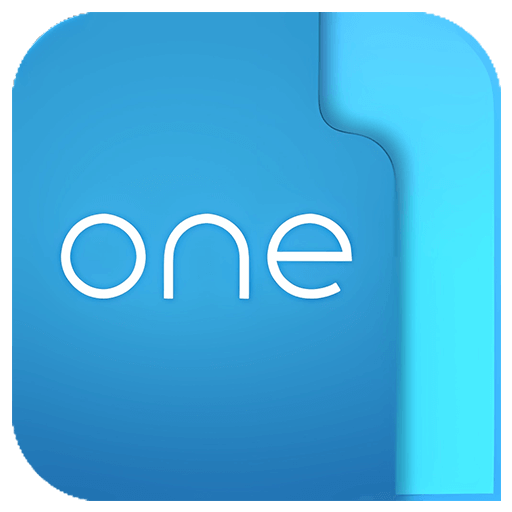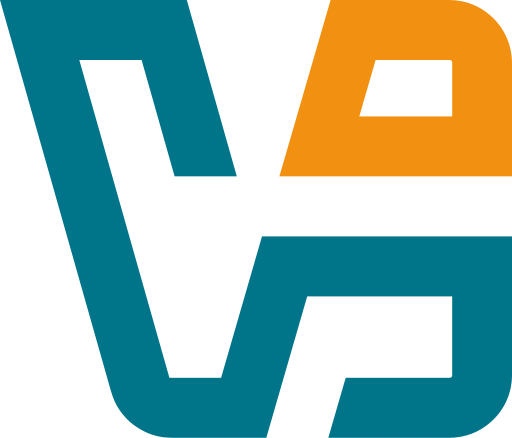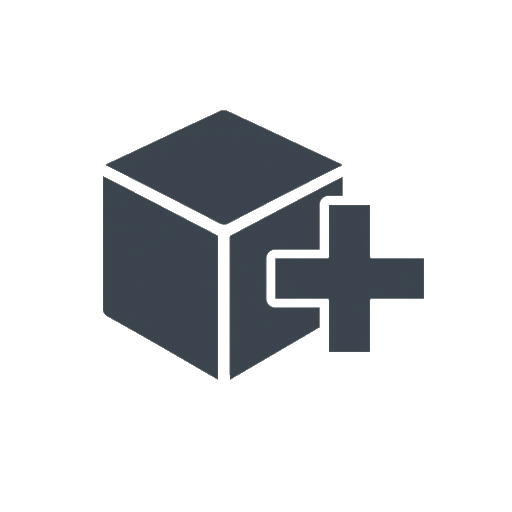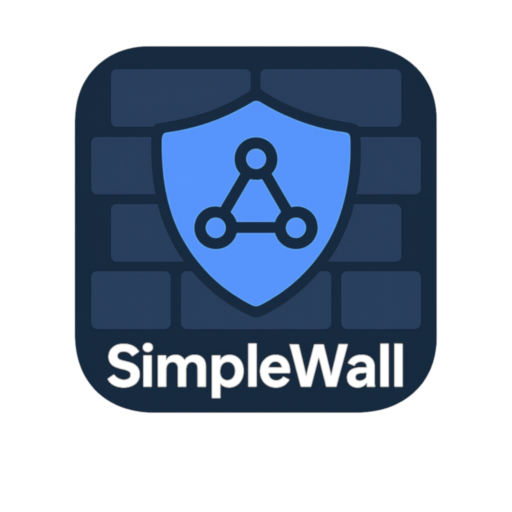One Commander: A File Manager That Actually Feels Modern
Most file managers still look and behave like it’s 2001. Grey panels, endless lists, clunky trees — useful, sure, but not exactly easy on the eyes. That’s where One Commander steps in. It’s fast, visual, and actually kind of… enjoyable to use.
Think tabs. Think dual-pane or column views. Think smooth previews, drag-and-drop that behaves, and keyboard shortcuts that don’t require a manual. One Commander keeps everything in front of you — folders, file types, metadata — without turning into a chaotic dashboard.
It’s not trying to be a Swiss army knife. It’s just a really smart way to work with files — and for personal use, it’s free.
What It Does Well (Without Being Overkill)
| Feature | How It Helps |
| Tabbed Interface | Switch between folders like browser tabs — no more window sprawl |
| Column View Option | Navigate deep paths without losing context |
| Live Previews | See image, video, audio, and Markdown previews right in the panel |
| Dark Mode + Themes | Easy on the eyes during long work sessions |
| Breadcrumb Path Bar | Click into any folder along the path instantly |
| File Tagging & Notes | Add your own labels or comments to files and folders |
| Portable Mode | Carry it on a USB stick — your settings come with you |
| Built-In Terminal Window | Run scripts or commands right where you’re working |
| Touchscreen-Friendly UI | Works great on Surface or hybrid laptops |
| Custom Shortcuts | Make it behave the way you like — full hotkey support |
Who It’s For (And Why It’s Nice)
Honestly, it works for anyone who deals with a lot of folders and files. But especially useful if:
– Explorer starts to feel cramped when juggling multiple projects
– You need previews, not just filenames
– You like to work by keyboard — or touchscreen — or both
– You want a lightweight, good-looking app that just… respects your time
– Or maybe you just want file management that doesn’t look like 2005 anymore
It doesn’t replace Explorer unless you want it to. But once you start using it, going back feels like stepping into a closet.
Getting Started (It’s Quick)
1. Go to:
→ https://onecommander.com/
2. Download the installer — or portable version if you prefer no setup
3. Launch the app — you’ll land right in the file browser
4. Try switching layouts:
– Tree, column, or classic dual-pane
– Light or dark theme
– Tabs for multiple folders
5. Set a few keyboard shortcuts. Customize if you like. Done.
No tutorials. No bloat. Just works.
A Few Tips to Make It Yours
– Group related tabs into “Workspaces” — it’s cleaner than having 20 windows
– Tag important folders with color labels or notes for quick recall
– Preview-heavy directories (photos, media) feel snappier with inline previews enabled
– Open the terminal pane when working with scripts or batch renaming
– Customize fonts and spacing if you’re working on high-DPI or touchscreens
Final Word
One Commander doesn’t try to impress with features. It just feels right — especially if you’re used to doing 20 things at once across different drives or projects.
It’s smooth, minimal, and surprisingly helpful. If you’re serious about file navigation but can’t stand clunky old-school tools, this one might stick.