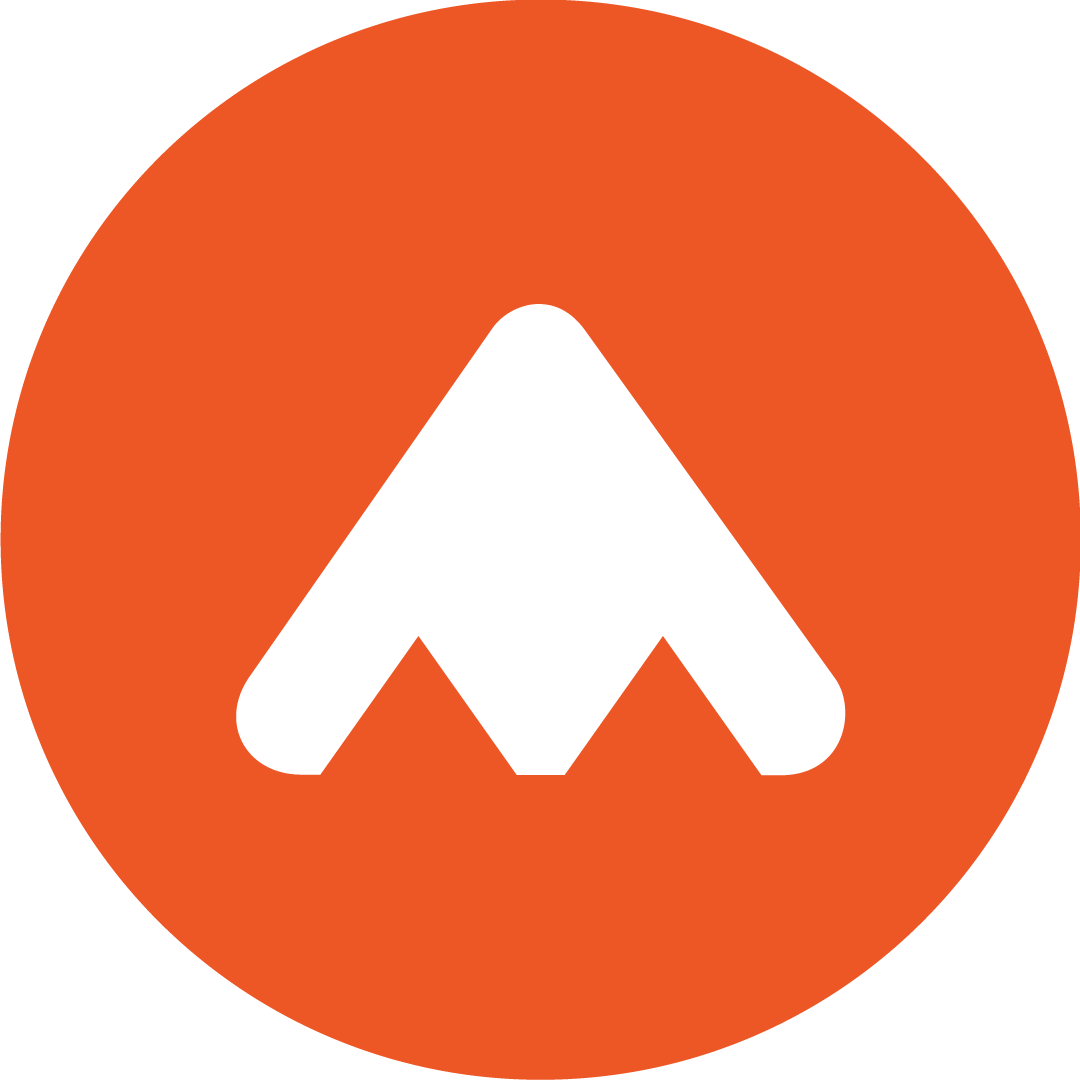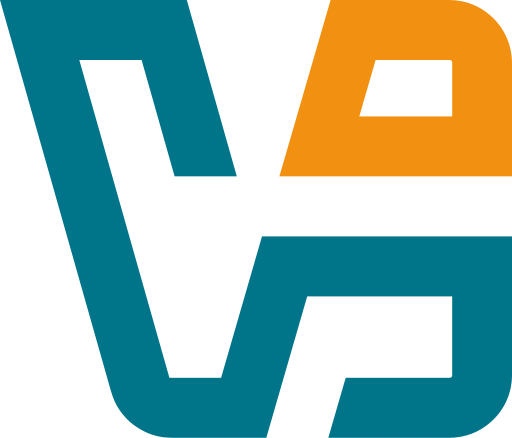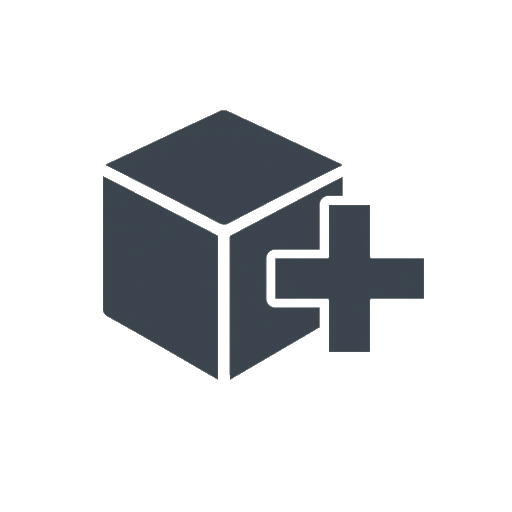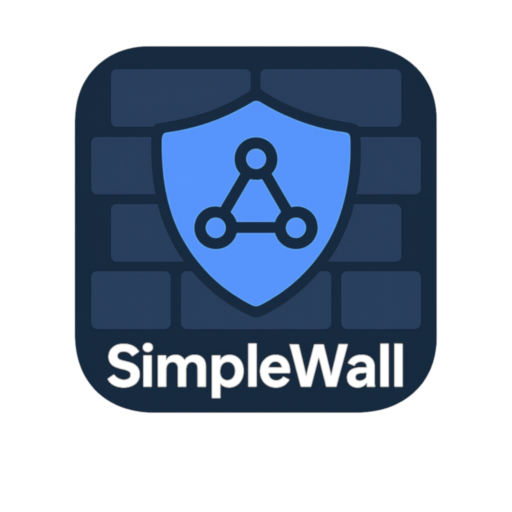FBackup: Set-and-Forget Backups That Actually Stick
Most backup tools either try to hold your hand too much — or they leave you guessing. FBackup finds that middle ground. It’s built to handle real-world backups with as little fuss as possible. You pick what to back up, where to store it, and when to run — and that’s basically it.
The name may sound casual, but under the hood, this tool does the essentials well: compression, scheduling, versioning, cloud targets — even backup encryption (if you upgrade, though the free version covers a lot already).
It’s the kind of app you install once, configure on a Friday afternoon, and don’t think about again unless something breaks. Which, frankly, is how backup tools *should* work.
What It Can Do (And Does Well)
| Feature | What It Means in Practice |
| Wizard-Based Setup | Guides users through profile creation — fast and simple |
| Full and Mirror Backups | Compressed (ZIP) or exact one-to-one copies of folders |
| Scheduled Jobs | Run backups automatically at login, shutdown, or on a fixed schedule |
| External Drives & Network | Supports USB, mapped drives, NAS, and remote shares |
| Cloud Backups | Direct support for Google Drive and Dropbox |
| File Filters | Include/exclude files by type, mask, size, or last modified date |
| Notifications & Logs | Get email alerts and detailed logs for every backup run |
| Run on Event | Launch backup jobs based on Windows events like user login or device mount |
| Free for Commercial Use | No license required, even in business setups |
Why It Stays Installed
FBackup is one of those programs that just quietly does its job in the background — no ads, no trial countdowns, no drama. It’s especially good for users and admins who want something GUI-driven, not CLI-only.
Where it makes sense:
– Backup job for user documents to an external drive, run daily
– Mirror critical folders from office desktops to a central NAS
– Scheduled offload of reports and logs to Dropbox without scripting
– Creating versioned backups of shared project folders every week
– Local folder sync before OS upgrades or risky software installs
It’s not overkill. It’s just enough.
Quick Install & Setup
1. Download from the official site:
→ https://www.fbackup.com/
2. Run the installer, launch the program
3. Click “New Backup”
– Choose a name, source files/folders, and destination
– Select between Full (ZIP) or Mirror mode
– Add filters or exclusions if needed
4. Set a schedule — daily, weekly, or on a trigger
5. Click Save and Run — done
No need to learn scripting, no hidden menus. Just a clean wizard and a task that runs when it should.
Things Worth Noting
– Mirror mode is faster, but Full mode offers ZIP compression
– Cloud targets require linking Google or Dropbox accounts — but setup is easy
– Logs are saved locally — make sure to check them once in a while
– Free version doesn’t support AES encryption — but for many, that’s not a dealbreaker
– Good idea to run the job manually once before trusting the schedule
Final Thoughts
FBackup won’t blow anyone away with innovation — and that’s precisely the point. It’s simple, visual, and reliable. It does backups the way they should’ve always been: quietly, automatically, and without weird surprises.
For personal machines, small offices, or even semi-managed environments, it’s one of the easiest ways to make sure “I forgot to back that up” never becomes a problem.