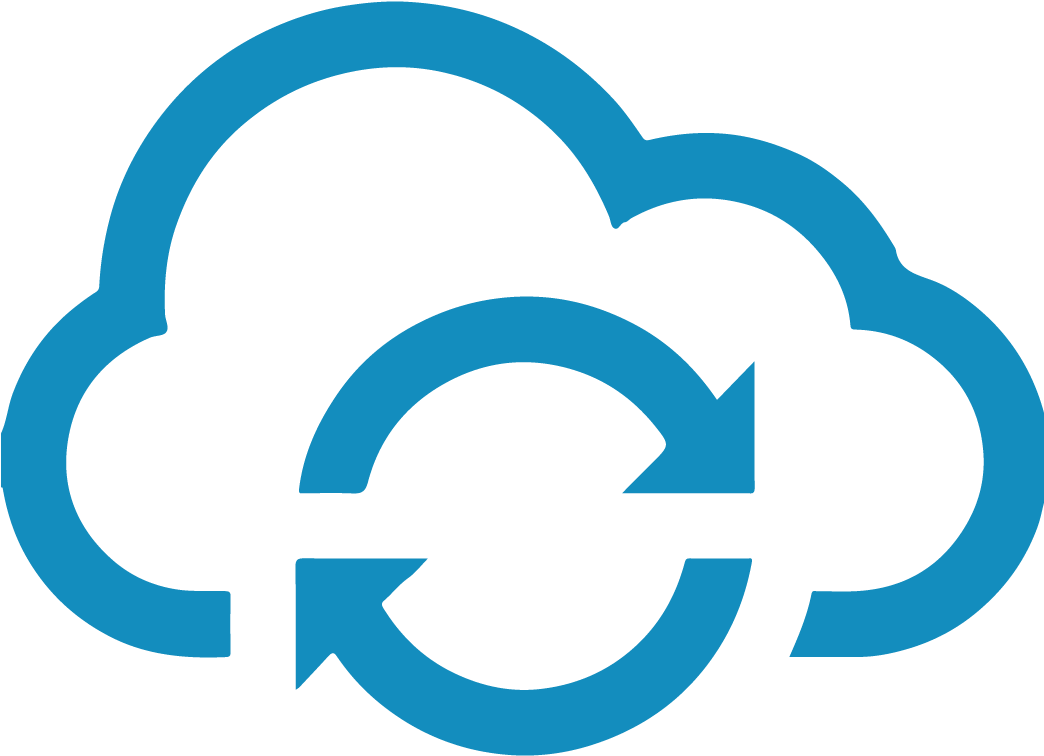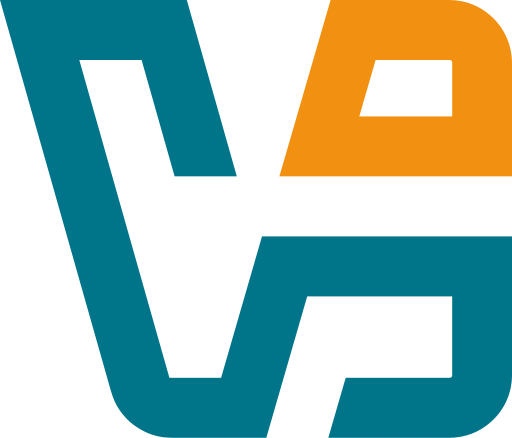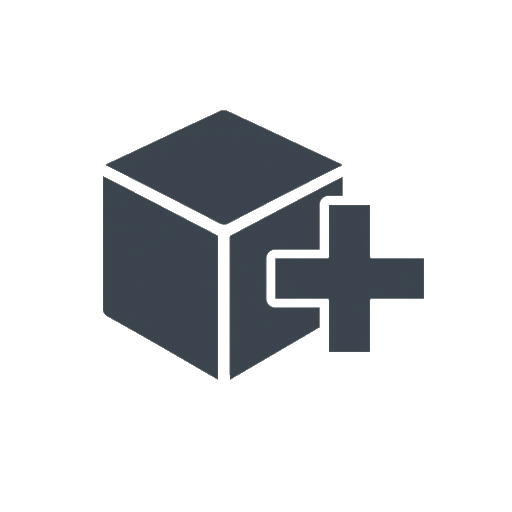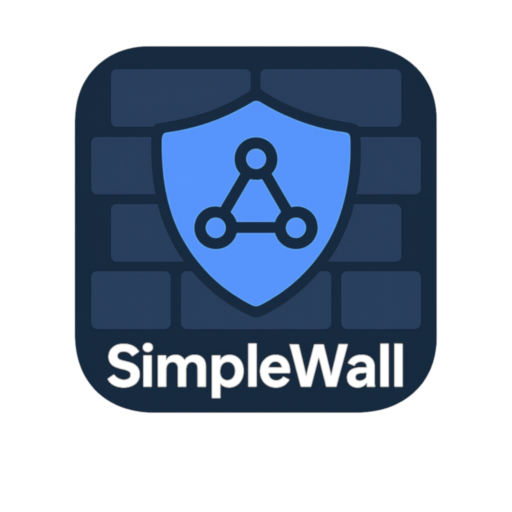Personal Backup: A No-Nonsense Way to Keep Local Files Safe
There’s something to be said for backup software that doesn’t try to be clever. No cloud sync. No login. No aggressive pop-ups asking for subscriptions. Just a window, a list of folders, and a place to copy them to. That’s the whole deal with Personal Backup.
It doesn’t care if the backup goes to a USB drive, a network share, or an FTP server on the other side of the planet. Set it once, and it just runs — whether you’re watching or not. No agents, no surprises. And for people who actually want to *see* what’s being backed up? It’s all right there — no black boxes.
Yeah, the interface looks a bit old-school. But once a few jobs are in place, most users never touch it again. It just works.
Core Features That Actually Matter
| Feature | What It Means Day to Day |
| Custom Backup Jobs | Choose specific files or folders, not whole drives |
| Multiple Destinations | Supports external drives, SMB/NAS shares, FTP/SFTP, WebDAV |
| ZIP Compression | Saves space automatically — no extra tools needed |
| AES Encryption | Add a password and lock backups against snooping |
| Delta Copies | Doesn’t recopy unchanged files — speeds things up |
| Scheduler Built-In | Can run at login, shutdown, or on a timed cycle |
| Parallel Tasks | Multiple jobs run at once if needed |
| Logs and Reports | See what ran, what failed, what got skipped — no guessing |
| No Cost, No Strings | Freeware, no ads, no license nags — ever |
Why It Still Has a Place
It’s not flashy, and that’s part of its charm. Personal Backup is still widely used for one simple reason: it doesn’t get in the way. For smaller teams, test machines, personal setups, or even offline systems, it makes backup tasks feel like something *anyone* can handle.
Where it fits naturally:
– Local backup of user folders before pushing Windows updates
– Daily job copying logs to a remote SFTP server
– Quietly syncing to a mapped NAS share on shutdown
– One-click backups for non-admin users — no command line needed
– Desktop backup jobs saved as `.buj` files and reused across machines
It’s not a replacement for enterprise backup tools. But not everything needs to be enterprise.
Quick Setup (Windows Only)
1. Download from the official page:
→ https://personal-backup.rathlev-home.de/index-e.html
2. Run the installer, launch the program
3. Create a new job:
Pick a source folder, choose destination, configure filters if needed
4. Schedule the job or keep it manual
5. Optionally export the config to a `.buj` file for backup or reuse
It’s all local — no server required, no connection needed unless you’re backing up remotely.
Practical Notes (From Actual Use)
– For network backups, make sure drive letters are mapped or use full UNC paths (`\hostnameshare`)
– If you encrypt, write the password down — it won’t remind you later
– Watch your backup size — ZIP is great, but big folders with media can still balloon
– Test a restore once in a while — especially when backing up across networks
– It logs everything, but the logs are local — no remote monitoring or dashboard
The Quiet Kind of Useful
Personal Backup is one of those programs that doesn’t change often — and honestly, that’s good. It doesn’t need a redesign, just reliability. And that’s exactly what it delivers.
If the job is “copy important files to somewhere safe, every day, without breaking,” this is one of the simplest ways to do it. Nothing fancy. Just effective.