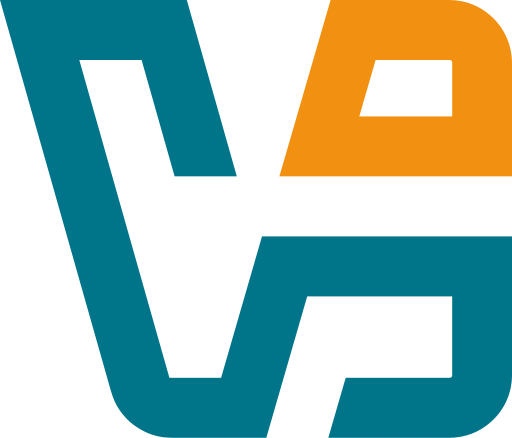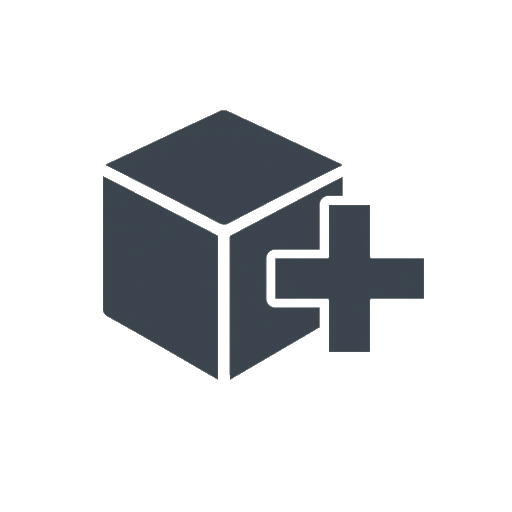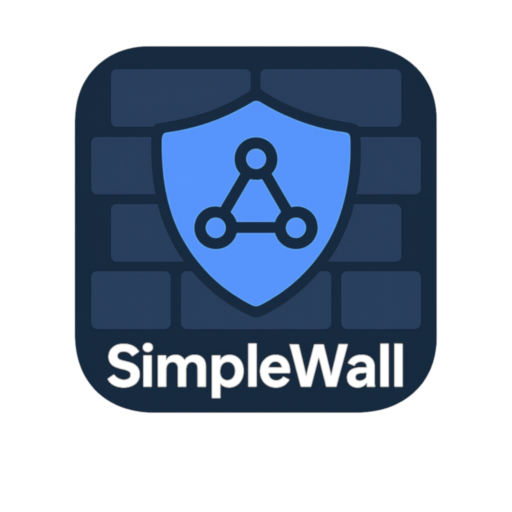ScreenConnect (ConnectWise Control): Reliable Remote Support for Admins Who Value Control
ScreenConnect — now better known as ConnectWise Control — is one of those tools that quietly proves its worth over time. It’s not flashy, but it’s built for real-world IT support: direct connections, flexible access policies, no drama. Whether deployed on-prem or used as a cloud service, it’s designed to get sysadmins connected fast — and keep them in control.
What sets it apart isn’t the UI or the feature count. It’s the way it fits into existing workflows without getting in the way. With session codes, unattended access, background tools, and the ability to self-host, it ticks a lot of boxes for teams who manage dozens or hundreds of endpoints.
What Makes It Practical
| Feature | Real-World Benefit |
| Self-Hosted or Cloud | Choose between full control or fast cloud setup |
| Session Codes or Invites | Quick support via user-provided code or direct link |
| Full Remote Desktop | Full input control, clipboard sync, multi-monitor support |
| Background Access Tools | Manage registry, services, file system — no visible screen session |
| Cross-Platform | Supports Windows, macOS, Linux, mobile (view-only for iOS/Android) |
| File Transfer & Shell | Built-in command line + drag-and-drop file exchange |
| Reboot & Reconnect | Automatically resumes after a restart |
| Session Recording | Optional logging for audits or compliance |
| Role-Based Access Control | Define who can access what — with fine-grained policies |
| White Labeling | Customize URL, logo, colors — useful for MSPs and internal IT |
Where It Fits Best
ScreenConnect is a go-to solution for:
– IT support teams helping employees or clients across regions
– MSPs handling multiple sites and requiring session control at scale
– Admins who want to self-host and avoid third-party relays
– Organizations with strict firewall rules that block traditional tools
– Anyone needing background system access without interrupting users
It’s especially handy when RDP or VNC won’t cut it — or when a deeper level of automation and integration is required.
Getting Started (Two Paths)
1. Visit the official site:
→ https://www.connectwise.com/software/control
2. Pick a deployment model:
– Cloud version — fastest way to get started
– Self-hosted server — full control, runs on Windows or Linux
3. Create admin accounts and permissions
– Define access groups, restrict session types, enable logging
4. Install agents on remote machines
– Single click or bulk deployment via MSI, scripts, or GPO
5. Connect and support
– From browser or desktop console — join sessions by ID or name
Admin Tips
– Use “background mode” for silent maintenance — no user disruption
– Reboot and reconnect helps during software installs or Windows updates
– MSI Configurator makes bulk installs and branding much easier
– Two-factor authentication and IP filtering improve security for public access
Final Thought
ScreenConnect may not be the cheapest tool on the market — but it earns its keep. For admins who want fast, dependable remote access with real control over sessions, agents, and infrastructure, it’s hard to beat.
If remote support needs to be part of a bigger workflow — not just a one-off tool — ScreenConnect is a strong, proven choice that scales as teams grow.